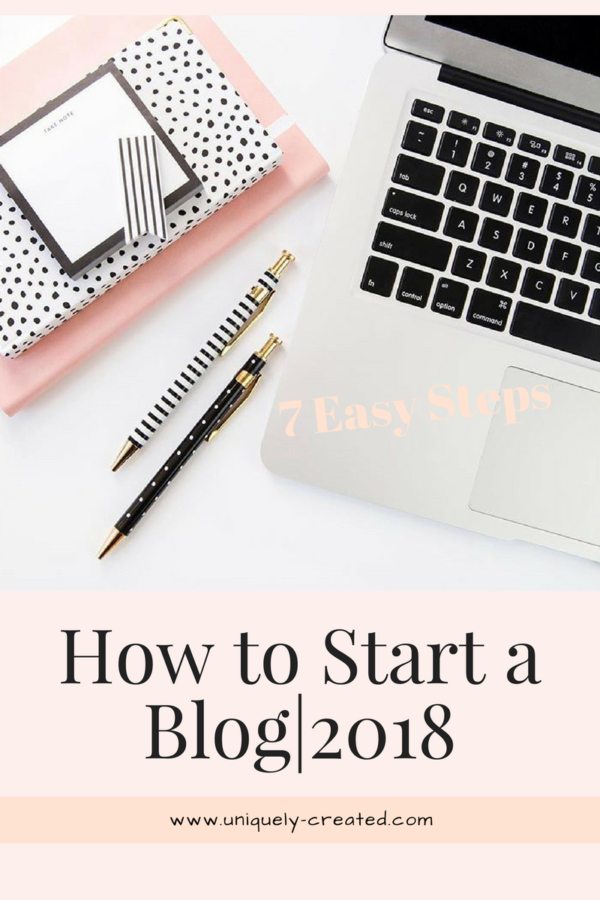
How to Start a Blog | 2018
Step 1. What Are You Passionate About?
First things first. What are you going to write about? Really take some time and think through what you want to write about. If it’s something or things that you are passionate about, it will resonate more with your future readers. Plus, you will have that passion when you are writing.
Are you thinking about a specific topic or niche? Do you want to cover more topics, like 4-5? Are you thinking more along the lines of a lifestyle blog, like Uniquely Created, where I talked about life topics that are important to me? Whichever you decide, finding a niche that’s just right for you is the most important step to starting a blog, as it will become your blog.
Step 2. Come Up With a Name
Just like naming a child or pet, naming your blog should be purposeful. You’ll want the name to fit in with your passion and truly represent your brand.
When I first started, I already had my name, Uniquely Created, picked out as I thought my blog would be solely Faith/Christian based. Although Faith is a major part of who I am and my passion, it is not the only topic on my blog. Thankfully, as a lifestyle blogger, I get to write about several topics, however; just a few months into blogging, I felt my name no longer fit my “brand.”
This may be why you’ll find a lot of bloggers using their actual name in their blog name. In doing so, the blog’s name will always fit your passion as it is a part of you. I know, it’s a lot to consider. Come up with 3 -4 of your top picks and play around with them to get a feel for them.
Step 3. Is Your Name Available
You’ve done all of the work, you have a list of possible names. Now before you go to setup your website, you want to check and see if your names are available. This step may help with eliminating names when you are stuck deciding if those names are not available.
Check to see if the name is available as a domain name, as well as for social media. No one told me this step until it was too late. Not only was my domain name taken, When I selected my current domain name, it was not available to use on any social media site. It helps with consistency and brand recognition when all of your pages share the same name.
Step 4. Go to Bluehost and Get Started
Now that you have settled on a name, it’s time to start setting up your website. The first step is to go to bluehost.com and click get started now.

Next, select which option of hosting you would like. If you are just starting out, I would recommend the basic package. 
Then, you will be asked to enter your domain name, the one you selected in steps 2 & 3. Your domain name is free with your hosting account. If you already have a domain name, you can enter it in the other option and Bluehost will guide you through how to use the one you already have.
Step 5. Purchase Your Hosting
Enter in your account information, and then it will start asking you about the package information. Understand that Bluehost gives you a monthly breakdown of the cost, but, you will be charged for the entire amount at once. I strongly recommend that you purchase “site backup pro”. If something were to go wrong, Bluehost saves a backup of your site. If anything goes wrong with your site, all you have to do is call them and they will restore your site back to normal!
Step 6. Install WordPress
Now that you are all done with Bluehost, you will receive an email confirmation that has your username and password. You will use this to sign into your account cpanel or homepage. Go to the website section and find the “Install WordPress” and click it. Now you will be taken to another screen, where you should select “install” again and then choose the domain in that you would like to install WordPress and choose your actual site. A status bar will appear with your progress and then once your installation is complete, your site login credentials will appear. I recommend writing this down in your blog planner for future use.
Now you will be taken to another screen, where you should select “install” again and then choose the domain in that you would like to install WordPress and choose your actual site. A status bar will appear with your progress and then once your installation is complete, your site login credentials will appear. I recommend writing this down in your blog planner for future use.
Step 7. Design Your Website
If you are creative like me, this is the exciting part. If not, you can also hire someone to design your site for you. WordPress offers several FREE themes for you to use as your site design. I do recommend this when starting, as you just spent a hefty amount on your hosting. While in WordPress, go to your menu and hover over Appearance, then click on Themes. You will need to select add themes to see all of the available themes for you to install free or to purchase. YouTube is a great source for step by step directions for installing your theme.
OMG! You have a blog! Now is the time to schedule your launch and start writing. Make sure you check out my post on How to Create A Blog Mood Board to help with the appearance of your blog. Happy Blogging!
If you’ve enjoyed today’s post, please make sure you leave a comment, subscribe to receive notifications of future blog posts, and please head over to my YouTube channel to stay updated on my TTC journey where I post a new video every Sunday. As always, thanks for stopping by!
If you have found this inspiring, please share it via Twitter, Pinterest, & Facebook!
xo Tish
P.S. Sometimes it’s the journey that teaches you a lot about your destination. – Drake

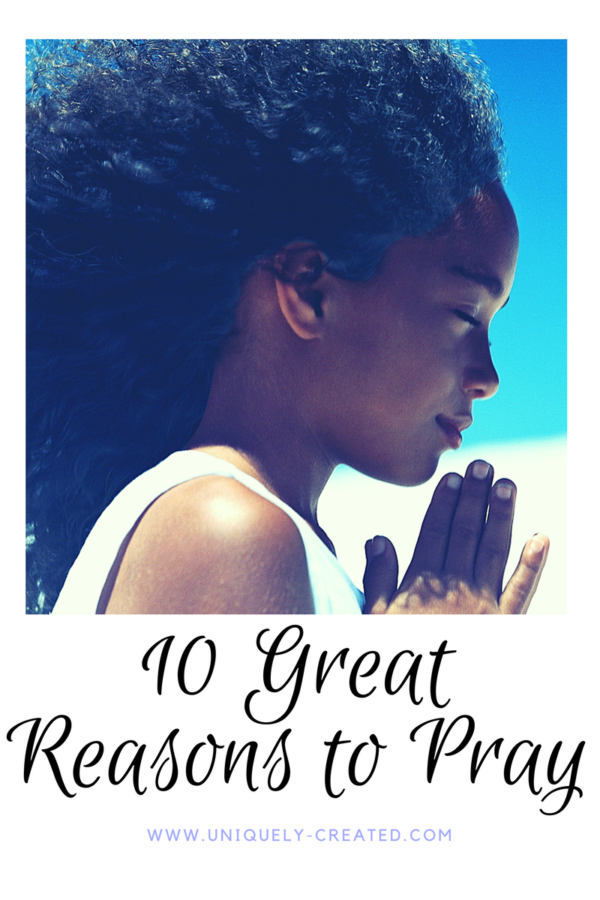

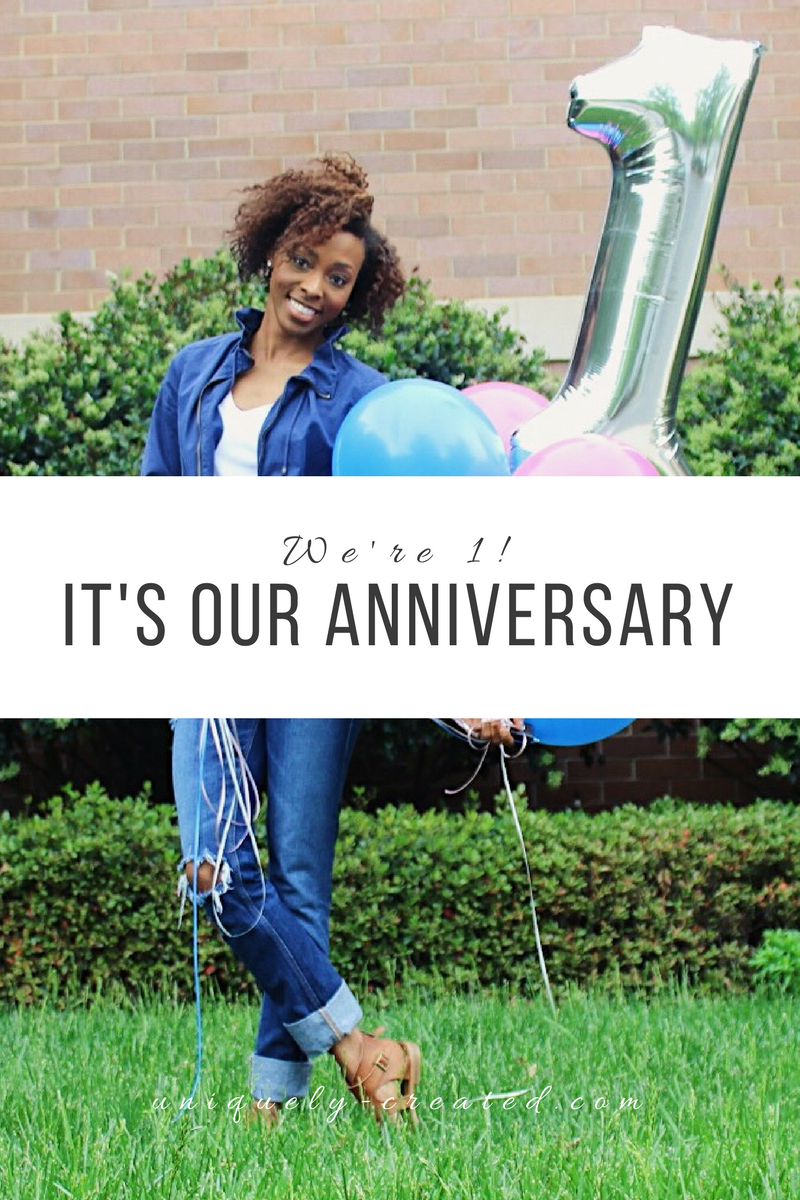
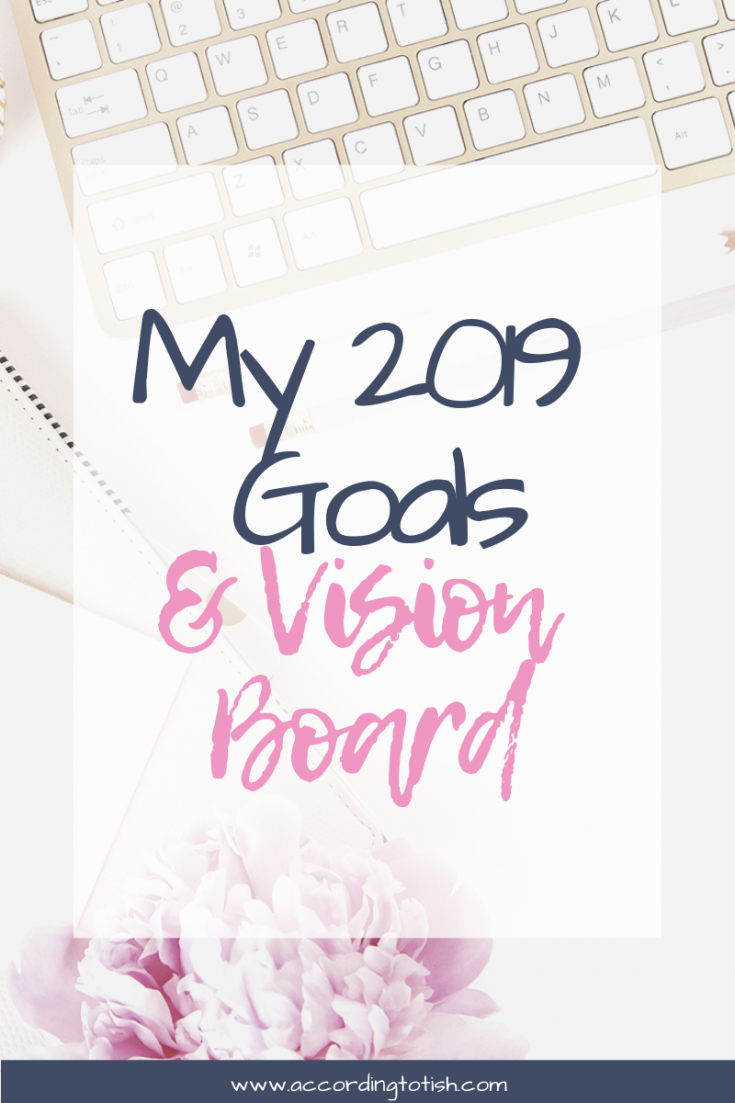
46 Comments
Pingback:
Sex Dating
Howdy! This is my first visit to your blog!
We are a group of volunteers and starting a new project in a community
in the same niche. Your blog provided us beneficial information to work on. You have
done a wonderful job!
Sex Dating
Write more, thats all I have to say. Literally, it seems as though you relied on the
video to make your point. You definitely know what
youre talking about, why waste your intelligence on just posting videos to your site when you could be giving us something
enlightening to read?
Sex Dating
Hey I know this is off topic but I was wondering if you knew of
any widgets I could add to my blog that automatically
tweet my newest twitter updates. I’ve been looking for
a plug-in like this for quite some time and was hoping maybe you would have some experience with something like this.
Please let me know if you run into anything. I truly enjoy
reading your blog and I look forward to your new updates.
Sex Dating
Hey I know this is off topic but I was wondering if you knew of any widgets I could add
to my blog that automatically tweet my newest twitter updates.
I’ve been looking for a plug-in like this for quite some time
and was hoping maybe you would have some experience with something
like this. Please let me know if you run into anything.
I truly enjoy reading your blog and I look forward to your new updates.
Sex Dating
It’s in fact very complex in this active life to listen news on TV,
so I simply use web for that reason, and get the most up-to-date news.
Sex Dating
Wow that was odd. I just wrote an incredibly long comment but after I clicked submit my comment didn’t appear.
Grrrr… well I’m not writing all that over again. Anyways, just wanted to say excellent blog!
Sex Dating
Hello! I just want to give you a huge thumbs up for the great
information you have right here on this post.
I’ll be coming back to your web site for more soon.
Sex Dating
Hey There. I found your blog the use of msn.
This is a very well written article. I’ll be sure to bookmark
it and come back to read extra of your helpful info. Thank you for the post.
I will definitely comeback.
Sex Dating
Hi there, I found your blog via Google at the same time as looking
for a comparable topic, your web site got here up, it seems to be good.
I have bookmarked it in my google bookmarks.
Hi there, just changed into alert to your weblog via Google, and
located that it’s truly informative. I am gonna
be careful for brussels. I’ll be grateful in case
you proceed this in future. Numerous other people will likely be benefited out of your
writing. Cheers!
Sex Dating
I’m not sure exactly why but this web site is loading extremely slow for
me. Is anyone else having this problem or is it a problem on my end?
I’ll check back later on and see if the problem still exists.
Sex Dating
Good article. I’m experiencing some of these issues as well..
Sex Dating
I’ll immediately grasp your rss as I can not in finding your email subscription hyperlink or newsletter service.
Do you’ve any? Please allow me recognize so that I may just subscribe.
Thanks.
Sex Dating
Good web site you have here.. It’s hard to find high-quality
writing like yours these days. I honestly appreciate individuals like you!
Take care!!
Sex Dating
Post writing is also a excitement, if you be familiar with then you can write otherwise it
is difficult to write.
Sex Dating
Having read this I thought it was extremely informative.
I appreciate you taking the time and effort to put this short article together.
I once again find myself spending a lot of time both reading and posting comments.
But so what, it was still worthwhile!
Pingback:
pastelink.net
Today, I went to the beach front with my
kids. I found a sea shell and gave it to my 4 year old daughter and said “You can hear the ocean if you put this to your ear.” She placed the shell to her ear and screamed.
There was a hermit crab inside and it pinched her ear. She never wants
to go back! LoL I know this is totally off topic but I had to
tell someone!
www.grupmarin.com
Hi my loved one! I want to say that this post is amazing, nice written and
come with approximately all important infos.
I’d like to see extra posts like this .
merathikana.in
Hmm is anyone else having problems with the images
on this blog loading? I’m trying to determine if its a problem on my end or if it’s the blog.
Any responses would be greatly appreciated.
dritanproperties.al
What’s Going down i’m new to this, I stumbled upon this I have discovered It absolutely useful
and it has helped me out loads. I’m hoping to give a contribution & help different users
like its helped me. Good job.
Charley
Woah! I’m really digging the template/theme of this
site. It’s simple, yet effective. A lot of times
it’s hard to get that “perfect balance” between superb usability and visual appeal.
I must say you have done a great job with this. Additionally, the blog loads super fast for me on Internet explorer.
Exceptional Blog!
Mellissa
Hi! This post couldn’t be written any better!
Reading through this post reminds me of my previous room mate!
He always kept talking about this. I will forward this page to him.
Fairly certain he will have a good read. Thanks for sharing!
Lorrine
What’s Going down i’m new to this, I stumbled upon this I’ve found It positively useful and it has helped me out loads.
I hope to contribute & help other customers like its aided me.
Great job.
Sex Dating
Hey there just wanted to give you a quick heads up. The words
in your article seem to be running off the screen in Ie.
I’m not sure if this is a format issue or something
to do with browser compatibility but I thought I’d
post to let you know. The design and style look great though!
Hope you get the issue fixed soon. Kudos
Sex Dating
I got this web site from my buddy who informed me
regarding this web page and now this time I am visiting this site and reading
very informative articles or reviews here.
Sex Dating
This is very interesting, You are a very skilled blogger.
I have joined your rss feed and look forward to
seeking more of your excellent post. Also, I’ve shared your site in my social networks!
Sex Dating
This text is invaluable. Where can I find out more?
Sex Dating
Hi to every one, since I am in fact keen of reading this weblog’s post to be updated regularly.
It contains pleasant stuff.
Sex Dating
Everything is very open with a really clear clarification of the issues.
It was truly informative. Your site is extremely helpful. Thank you for sharing!
Sex Dating
Hi there! I know this is kind of off topic but I was wondering if you knew where I could locate a captcha plugin for my comment
form? I’m using the same blog platform as yours
and I’m having trouble finding one? Thanks a lot!
Sex Dating
When I originally commented I clicked the “Notify me when new comments are added” checkbox and now each
time a comment is added I get several e-mails with the same
comment. Is there any way you can remove me from that service?
Bless you!
top casual encounters sites
When some one searches for his essential thing, thus he/she wishes to be available that
in detail, thus that thing is maintained over here.
online dating app
Yesterday, while I was at work, my cousin stole my iphone and tested to see if it
can survive a twenty five foot drop, just so she can be a youtube sensation. My iPad is now broken and she has 83 views.
I know this is completely off topic but I had to share it with someone!
free casual hookup app
I am genuinely grateful to the owner of this site who has shared this enormous post at at this place.
Pingback:
Pingback:
Pingback:
Click In this article
First of all I would like to say great blog! I had a quick question which I’d like to ask if you do not
mind. I was interested to know how you center yourself and
clear your thoughts prior to writing. I have had
a hard time clearing my thoughts in getting my
ideas out. I truly do take pleasure in writing but it just seems like the first 10 to 15 minutes are generally lost simply just trying to figure out how to begin. Any recommendations
or hints? Kudos!
click the up coming web page
You’ve made some really good points there. I checked on the internet to learn more
about the issue and found most individuals will go along with your
views on this site.
how to choose the right escort for you
If you are going for finest contents like I do, simply pay a visit this web site daily for the reason that it offers feature contents, thanks
consigli per flirtare con successo
I was curious if you ever considered changing the structure of your blog?
Its very well written; I love what youve got to say. But maybe you
could a little more in the way of content so people could connect
with it better. Youve got an awful lot of text for only having one
or two images. Maybe you could space it out better?
Pingback:
UptoFlirt
Greetings! Very useful advice in this particular post!
It’s the little changes that produce the most significant changes.
Thanks for sharing!
Pingback:
Pingback: